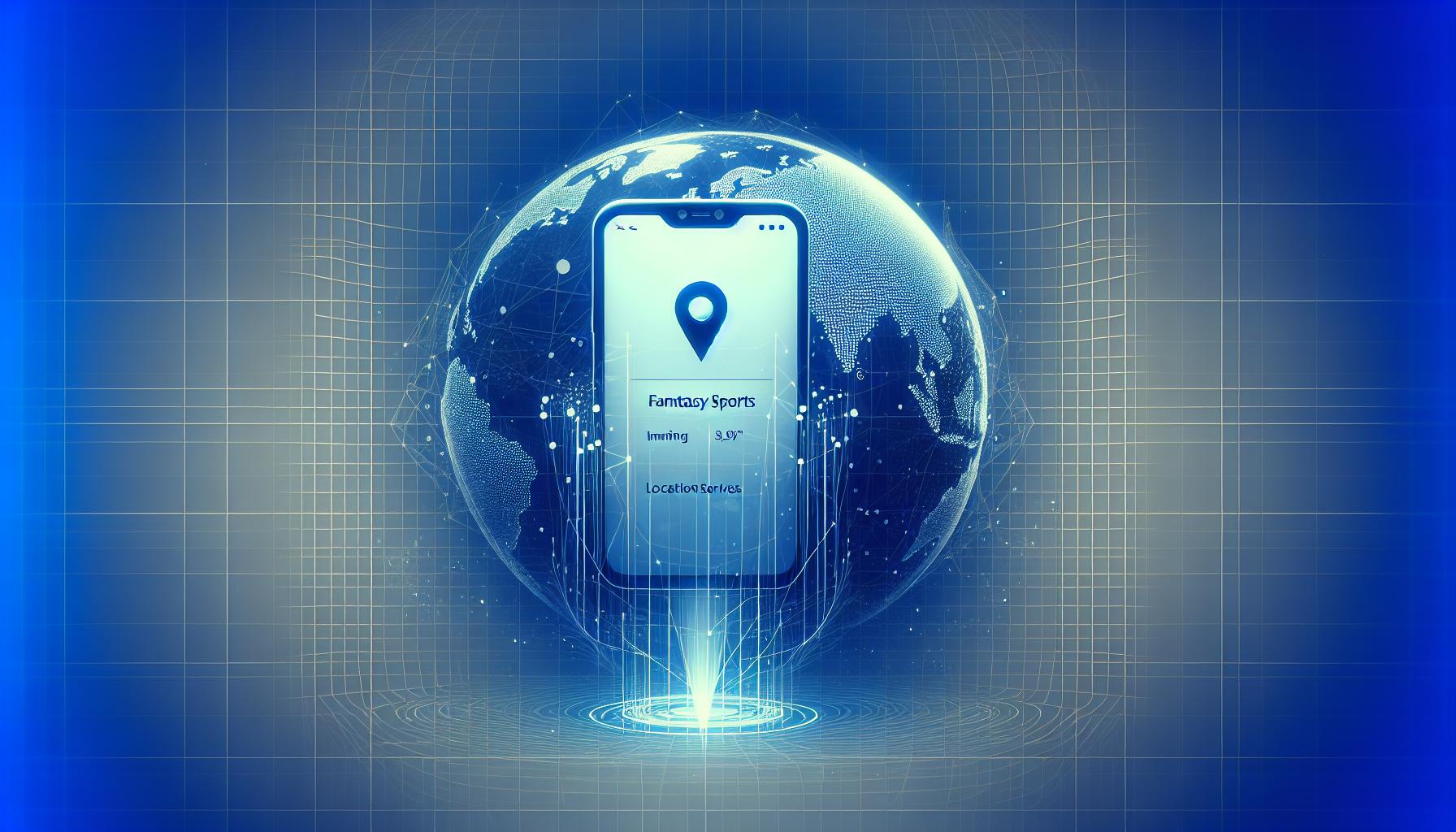Ever wondered how to share your location with the Draftkings app? Well, you’re not alone! It’s a common question among users, and we’re here to help you out.
DraftKings, one of the leading sports betting platforms, needs access to your location to ensure you’re betting within legal boundaries. It’s a simple process, but it can be tricky if you’re not familiar with it.
Understanding DraftKings Location Services
Let’s delve into the nuts and bolts of DraftKings Location services.
In the sports betting world, regulations can vary greatly from one region to another. In the US, each state has the prerogative to set its own rules and regulations for online sports betting. DraftKings, striving to maintain its reputation as a trustworthy platform, takes these guidelines to heart. That’s why they’ve engineered their app to verify users’ locations.
DraftKings Location Services is a built-in GPS-based feature that confirms whether you’re within a jurisdiction that permits online gaming. They use a tool known as a “GeoComply” plugin to carry out this validation process.
There are a few things to understand about this process:
- This service runs continually in the background once you’re logged into the app. This constant monitoring ensures compliance with online gaming laws in real-time.
- Concerned about privacy? Don’t worry. DraftKings exclusively uses your location details to confirm that you’re betting within legal boundaries, without accessing any additional personal information.
- In some cases, you’ll need to give location permission not only for the app but also for the device you’re using to access DraftKings.
Here’s a quick overview of the legal status of online gaming in the US:
| State | Online Gaming Status |
|---|---|
| New Jersey | Legal |
| Michigan | Legal |
| Pennsylvania | Legal |
| Nevada | Legal but restricted |
| New York | Currently in legislative process |
Remember, DraftKings strives to keep in step with ever-changing gaming regulations. However, user participation is crucial. Sharing your location with the DraftKings app is an essential part of that cooperation. With this knowledge, let’s move onto how to share your location with DraftKings.
Setting Permissions on Your Device

To share your location with the DraftKings app, you’ll need to set permissions on your device. Proper location sharing is integral to maintaining a seamless service tailored to your location-specific legal requirements.
When using an iOS-powered device, you’ll need to tweak your settings slightly different from Android. Here’s a step-by-step guide for each:
For iOS Devices:
- Open the Settings on your iPhone or iPad.
- Scroll down and click on DraftKings.
- Make sure you have location permissions set to “While Using the App” or “Always”.
These permissions allow the GeoComply plugin to verify your location while you are using the DraftKings app, a necessary measure in jurisdictions like New Jersey, Pennsylvania, Nevada, New York, and Michigan.
- Open the Settings menu on your Android device.
- Tap on Apps, then scroll down to the DraftKings app.
- Under “Permissions,” go to Location.
- Make sure it’s set to “Allow all the time” or “Allow only while using the app”.
Phrase like “Allow all the time” mean even if you aren’t actively using the app, DraftKings can still verify your location. It’s worth noting that this is strictly for legal confirmation purposes and not a data privacy concern.
Adjusting these settings grants DraftKings the authority to use your location to provide customized experiences, and more importantly comply with local regulations. Remember, your location data helps in legal betting confirmation only.
This might seem technical, but it’s pretty straightforward. All you are doing is setting up your device to allow the DraftKings app to confirm you are within a jurisdiction where betting is legal. Stick to these steps, and you’ll have everything squared away in no time.
Enabling Location Services on Your DraftKings App
An essential requirement for operating your DraftKings App is the activation of Location Services. This action permits your device and the app to communicate and confirm your physical location – a crucial element in observing state legislative requirements for states including New Jersey, Pennsylvania, Nevada, New York, and Michigan. Let’s take a look at how you can easily manage these permissions on both iOS and Android devices.
Prompt Permission Activation on iOS Devices
- Launch the Settings on your device.
- Scroll down and tap on Privacy. This tab hosts a range of options including Location Services.
- Click on Location Services, at the top of the next screen.
- Find DraftKings in your app list and tap on it.
- You’ll find options like “Never”, “Ask Next Time”, “While Using the App”, or “Always”. Select the one that suits your preference, keeping in mind that DraftKings needs to verify your location for legal reasons.
By adjusting these settings, DraftKings only confirms your locale for compliance purposes. It won’t track or monitor any other activities.
- Open the Settings on your Android Device.
- Tap on Location under the Personal section.
- Click on “Mode” and select “High Accuracy”. This action maximizes your device’s efficiency in pinpointing your exact location.
- Head back to the prior screen and tap on App access to location.
- Find and tap on DraftKings.
- Here, you’ll find preferences “Denied”, “Allow only while using the app”, “Ask every time”, or “Allow all the time”. Make your choice in accordance with your comfort level and legal requirements in your specific location.
Do remember, activating location sharing with DraftKings only allows the app to confirm your geographic presence – no additional information is tracked or disclosed.
The responsibility for this setup lies solely on the operator: you. Following these steps ensures your active participation on DraftKings adheres to respective jurisdiction legislation. With readiness and knowledge, you’ll find yourself smoothly sailing through your favorite games, totally hassle-free.
Troubleshooting Common Issues
Now that you’re familiar with how to enable Location Services on the DraftKings app, you might face a few issues while attempting to share your location. Let’s shed some light on how to troubleshoot common problems that users often encounter in states like New Jersey, Pennsylvania, Nevada, New York, and Michigan.
- The app is unable to verify the location: This might be due to weak GPS signal or network connectivity issues. Here’s how you can handle this:
Android: Go to ‘Settings’ > ‘Location’ > switch on ‘High accuracy’. Make sure your Wi-Fi is on, even if not connected to a network. For users with Android 10 or higher, avoid using ‘Battery Saver Mode’ as it may interfere with the location services.
iOS: Go to ‘Settings’ > ‘Privacy’ > ‘Location Services’ > ‘DraftKings’ > select ‘While Using the App’. Also, ensure both your Wi-Fi and Bluetooth are enabled for optimum location accuracy.
- Location Services are on but not functioning properly: The DraftKings app relies on advanced GeoComply software for location verification, and it’s possible that software malfunctions might be hindering the service.
A quick remedy is to restart your device or reinstall the DraftKings app. Remember to grant location access again after reinstallation.
- Physical location discrepancy: If you’re near a state’s border, your location might ping within the neighboring state, preventing your access to DraftKings.
Using a strong Wi-Fi network can help increase the precision of your location.
Being mindful of these common issues and their solutions plays a crucial role in your DraftKings experience, ensuring you can bet legally and seamlessly. So, continue your digital gaming journey, enjoy the thrill of betting, and may the odds be ever in your favor.
Tips for Sharing Your Location Effectively
Having explored how to enable location services on both iOS and Android devices for the DraftKings app, it’s critical now to underscore tactics that can enhance your location-sharing experience. Following these strategies won’t just ensure compliance with state legislative requirements but will also give you fluidity while using the DraftKings app.
When sharing your location, it’s paramount to check that your device’s GPS setting is activated. Not sure how to? Here are the swift steps:
iOS Devices:
- Open ‘Settings’
- Tap ‘Privacy’
- Tap ‘Location Services’
- Make sure ‘Location Services’ is turned ON
- Open ‘Settings’
- Tap ‘Location’
- Make sure the Location slider is in the ON position
Next, consider your internet connectivity. It’s highly recommended to have a strong Wi-Fi connection or stable mobile data. Poor internet connectivity can lead to location verification failure on DraftKings as the GeoComply software needs a stable internet connection to function optimally.
If you are in areas with poor network capacity like Nevada’s vast desert regions or farmlands in Michigan, it would be best to move to locations with better signal strength. Alternatively, consider investing in signal boosters to improve the network in your home, especially if you bet frequently.
While on network connection, ensure that your device isn’t connected to VPNs or proxies as GeoComply might face difficulties verifying your location. To help GeoComply software identify your location correctly, also avoid being close to state borders like the border between New York and Pennsylvania.
Conclusion
You’re now well-equipped to share your location with the DraftKings app effectively. Remember, it’s crucial to activate your GPS settings and maintain a stable internet connection. If you’re in an area with poor network coverage, find a spot with a stronger signal. Avoid using VPNs or proxies that could interfere with GeoComply software. And if you’re near state borders like New York and Pennsylvania, move away to prevent any location verification issues. By following these strategies, you’re sure to enhance your DraftKings user experience and enjoy seamless legal betting activities. Here’s to your success on the platform!